Configuring Oracle for FTR
- When you create the AssetWise datasource in AssetWise System Management Console, database scripts are run against the datasource which then updates the Oracle database. Assuming Oracle Text is installed on the Oracle Database server, the necessary FTR indexes are automatically added to the database. If that is the case, you can skip this step. However, when Oracle Text is not installed, you will get an error in the database log saying that the "oracle_ftr_files_idx1" index cannot be created if Oracle Text is not installed. If this is the case, go back and install Oracle Text on the Oracle Database server, then return to AssetWise System Management Console to rerun the database scripts against the AssetWise datasource.
-
Grant the
"EXECUTE" object privilege to the
CTX_DDL package.
This lets Oracle create indexes on the file contents.
- Open Oracle Enterprise Manager and go to .
- Click your Oracle user name in the list to open it and then click Edit.
- Go to Object Privileges, then set Select Object Type to Package and click Add.
- On the next page, enter CTXSYS.CTX_DDL in the Select Package Objects field, or click the search icon to search for the CTX_DDL package in the CTXSYS schema.
- In the Available Privileges list, select EXECUTE and move it to Selected Privileges list and click OK. The CTX_DDL object is added to the top of the list.
- Turn on Grant Option next to CTX_DDL and click Apply.
-
The next step is to create an optional scheduled job that will
allow Oracle to keep its indexing of the file contents synchronized. The more
often files in the FTR repository are added or removed the more often this job
should be run to keep the information as up to date as possible. Keep in mind
that this may be a CPU-intensive job, so a balance of performance against
up-to-date indexes must be maintained.
- In Oracle Enterprise Manager, go to .
- Click Create to create a new job. Fill in the parameters as required. The owner must be your Oracle user.
-
In the
Command field, enter the following SQL
statement:
begin ctx_ddl.sync_index('oracle_ftr_files_idx1'); end; - Configure the Schedule and Options tabs as needed.
- When finished with the configuration, click OK.